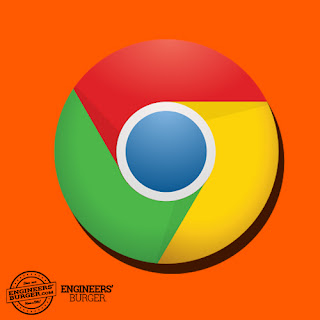
HOW to Save Webpage as PDF Using Google Chrome Browser in Android - (Offline Browsing)
Jay | In this tutorial I will show you how to save a webpage on your android phone as PDF. file using Google Chrome browser so you can later view it without a internet connection. Follow the tutorial and it will be damn easy!
STEP 1 :
Open Google Chrome Browser on your android device.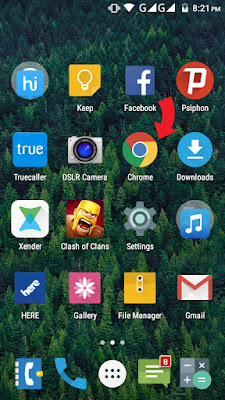
STEP 2:
Navigate to any webpage that you want to save so you can browse offline. MAKE SURE page is fully loaded.Now tap on the TAB button on your smart phone to open the list of options available to us. It is indicated by a 'red arrow' in the screenshot below.
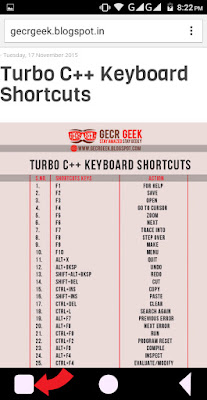
STEP 3:
Tap on '' Print...'' in the new pop up box as show in the image below.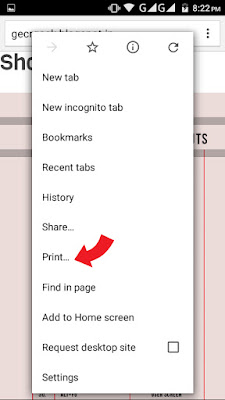
STEP 4:
After completion of step 4 a new screen will appear as show below. Make sure you have selected 'Save as PDF' if not.Then click on the pdf icon indicated by red arrow in the image below.
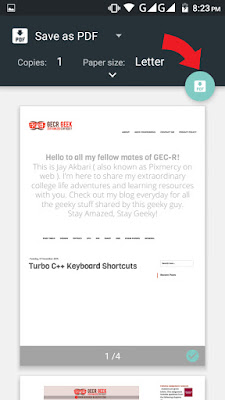
STEP 5:
You will get an option as where to save your pdf. Select a suitable location on your phone. Give a new name to your Pdf if you want and lastly tap on SAVE. Check your download location and a sweet Pdf should be there. Viola! You are done.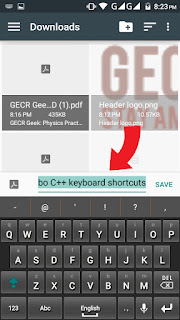
If you find any difficulty or have any suggestion, please mention in the comments below.















0 comments:
Post a Comment